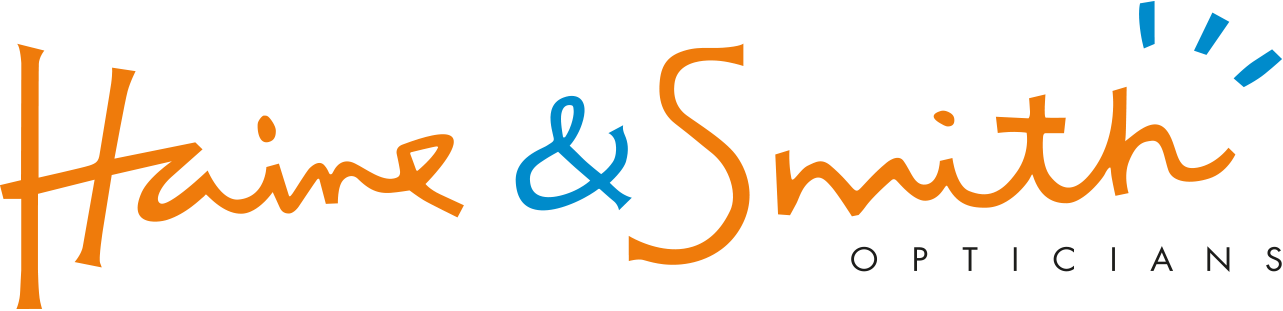Accessibility statement
This website has been designed to allow the user to modify its appearance if they have difficulty reading the text. As well as being coded to comply with the W3C Web Accessibility Initiative (WAI) guidelines, it is compatible with screen readers, and other types of assistive technologies.
How to change visibility features:
The following suggestions to improve the visibility of web pages will apply to any site that you visit. However, you may find that not all pages within a site are compatible. The images on the screen will not be affected. These instructions may vary with your browser version. Please This email address is being protected from spambots. You need JavaScript enabled to view it. if you have any problems.
For Microsoft Internet Explorer:
To apply the font and colour changes below permanently:
- on the ‘Tools’ menu, click ‘Internet Options’
- on the ‘General’ tab, click on ‘Accessibility’
- click in each of the three boxes to show ticks
- click ‘OK’
To enlarge text:
- on the ‘View’ menu, scroll down to ‘Text Size’
- on the pop-up menu that appears, choose ‘largest’ larger’ ‘medium’ ‘smaller’ or ‘smallest’
This change will remain permanent until you go back and revise your choice, however it only works on website that have been designed to work with this feature. The Pewsey Heritage Centre website has been designed to work with this feature.
To enlarge the text permanently:
- on the ‘Tools’ menu, click ‘Internet Options’
- on the ‘General’ tab, click ‘Accessibility’
- tick the ‘Ignore font sizes specified on web pages’ check box
- click ‘OK’
- on the ‘Browser’ menu click ‘View’
- click ‘Text size’
- choose the size of text
Combinations of fonts, typefaces and background colours used in web page design may result in text being difficult to read. However, you can choose settings to suit you. For example black text on a yellow background gives a distinct contrast.
To change the text colour and background colour:
- on the ‘Tools’ menu, click ‘Internet Options’
- on the ‘General’ tab, click ‘Colours’
- deselect the ‘Use Windows Colours’ tick box
- select the box next to ‘Text’ and choose a colour
- click ‘OK’
- select the box next to ‘Background’ and choose a colour
- click ‘OK’
To prevent graphics from appearing on web pages:
- under ‘Tools’, click ‘Internet Options’
- on the ‘Advanced’ tab, scroll down to the ‘Multimedia’ heading
- click on the graphics options (‘animations’, ‘videos’, ‘pictures’ and ‘images’) to remove the ticks
- click on ‘Apply’, and then click on ‘OK’
- if graphics still appear, select ‘View’ then ‘Refresh’ from the toolbar, or press F5
To change the size of the window:
- click ‘View’ then ‘Full Screen’ from the toolbar, or press F11.
For Mozilla Firefox:
To enlarge text:
- on the ‘View’ menu, scroll down to ‘Zoom’
- on the pop-up menu that appears, choose to zoom in/out of the website as a whole or of the text only.
This change will remain permanent until you go back and revise your choice, however it only works on website that have been designed to work with this feature. This website you are visiting is designed to work with this feature.
To make any other changes to your browser settings, you should first open the ‘Options’ box by clicking on ‘Tools’ and selecting ‘Options’. You may then choose to make any of the changes listed below.
To change the text font:
- click on ‘Content’
- click ‘Font’
- choose a font and font size you wish to use
- click ‘OK’
If you want to set these fonts for all future usage on your browser, click on ‘Advanced’ and ensure the tickbox ‘Allow pages to choose their own font’ in unticked.